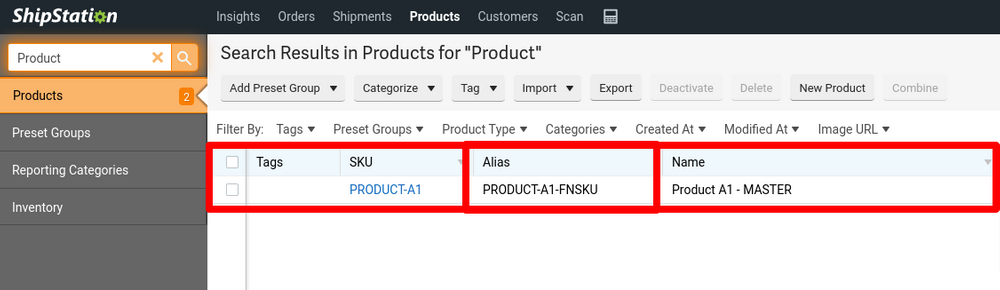This process outlines how to combine 2 product listings or SKUs to signify the products are the same. ShipCalm and ShipStation refer to these items as 'ALIASES' as the different SKU reference the same product.
There are 2 options to consider when combining Product SKUs:- Option 1: All products to become Variants of a Parent product.
- Option 2: All products to become aliases of the master product record.
**Option 2 will be addressed in this process
Procedure:
-
Login to ShipStation
The first step will be log into ShipStation to access the product page.
ShipStation Login Page -
Navigate to Products Page
Along the top navigation bar select the 'Product' Tab page.
-
Search / Select Products to Combine
Once on the Products page where you can see ALL products in the ShipStation system, you can search for the product(s) that you are looking to combine or simply select the products using the checkboxes (noted below) along the left side of the lists.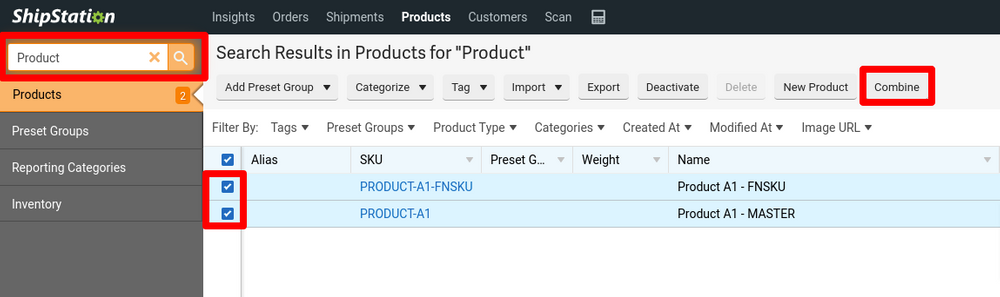
EXAMPLE
Main SKU: PRODUCT-A1
Alias SKU: PRODUCT-A1-FNSKU -
Select 'Combine' Products - Option
Along the tool action bar, select the option for 'Combine' after selecting the products to combine.
Option 2 = "These products are identical, but are sold under different SKUs."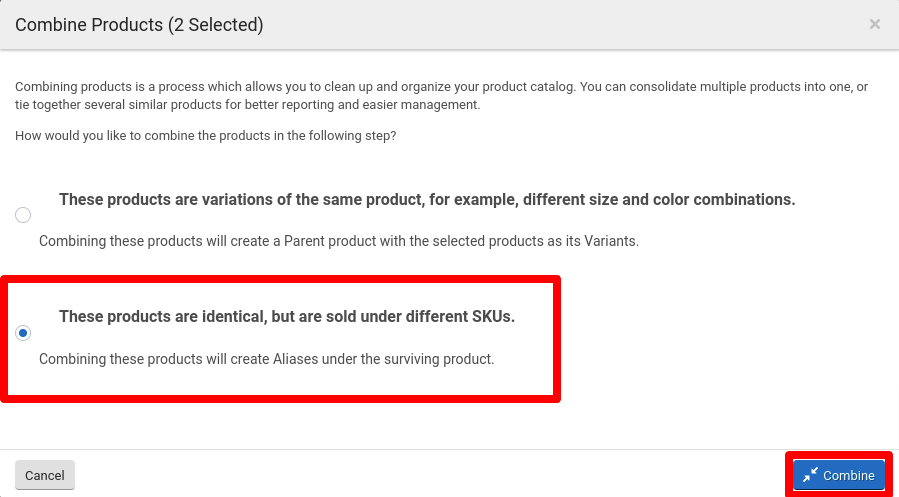
-
Set the MASTER SKU
On the next screen, you will be asked to choose / select the MASTER SKU for the item.
-
Confirm Products Combined and Check Aliases
In order to confirm the products were combined, navigate to the MASTER SKU that was set and check the Aliases associated with that SKU.